Advanced Device Configuration
After initial setup, settings for each hearTV device can be changed using the device’s configuration screen. To access this screen, open the hearTV app and then tap and hold on a TV icon for several seconds.
Network Settings
- Choose the appropriate operating mode. See the Site Survey support article for more information about which operating mode to choose. After choosing the operating mode, enter the required settings (as shown below), and then tap Apply.
Join Wi-Fi Stream audio wirelessly to your Wi-Fi network.
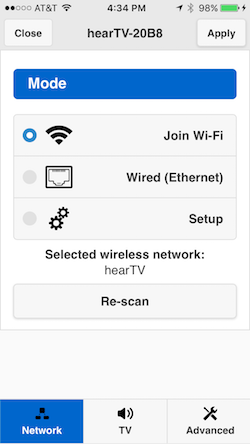
Choose the Wi-Fi network and then enter the Wi-Fi password if necessary.Wired Stream audio over the ethernet port.
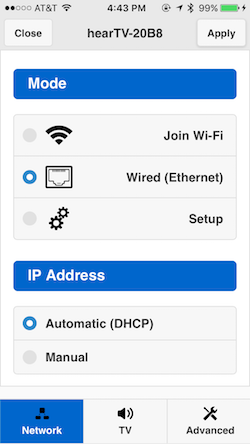
If desired, choose the Manual option to specify IP Address details.
TV Settings
- On the TV tab, enter a name to be displayed in the app.
- To prevent the hearTV app from playing hearTV audio through the phone’s loudspeaker, choose the Require Headphones option.
- To prevent the hearTV app from displaying this hearTV unit, choose the Hide TV option. This function may be useful if you have a hearTV unit that is only occasionally used.
- To add a delay to the audio, adjust the slider or enter a value in the Audio Delay section and then tap Apply. This setting is not normally needed, but is useful when video is delayed due to a modulator or other video distribution equipment.
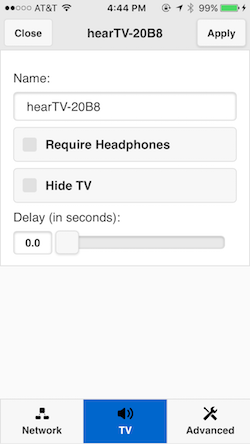
For hearTV Pro 8X, this tab will show TV settings for each of the 8 audio inputs.Note for hearTV Pro 8X
Admin Password
- On the Advanced tab, enter a password in the Admin Password section and then tap Update Password to restrict access to the configuration options.